How to Send Bulk Texts with Zoom Phone
Note: Bulk Texter Pro added support for Zoom Phone starting with v3.1.2. If Zoom Phone isn't showing up as an option, make sure you're on the latest version of Bulk Texter Pro.
Overview
With Bulk Texter Pro, every individual user on a Zoom Phone account will be able to send bulk personalized texts from their own account's phone number.
Bulk Texter Pro works by performing clicks and other actions on the Zoom Phone web portal on your behalf. You must have an active Zoom Phone number and be signed into the web portal for Bulk Texter Pro to work.
Prerequisites
To use Bulk Texter Pro with Zoom Phone, you must meet the following criteria:
- Sign into the Zoom Phone web portal.
- Your Zoom Phone account must be capable of sending texts to external numbers.
- Have an active Bulk Texter Pro subscription, and have it installed in one of our supported browsers.
Setup
Step 1: Zoom Phone Web Setup
Sign into the Zoom Phone web portal.
Your Zoom Phone account will need to be set up to text external numbers. You can learn more about this in Zoom's documentation.
Subscribe to Bulk Texter Pro for Zoom, if you haven't already.
Step 2: Send Texts
Try manually sending texts without Bulk Texter Pro, to make sure your Zoom Phone account is configured correctly.
Now that your Zoom Phone account is set up, you can start using Bulk Texter Pro!
See our guides on using the Form Entry and CSV Upload tabs for a complete rundown on how to use Bulk Texter Pro.
To send texts with Zoom, just make sure that you've selected "Zoom" in the Texting Platform drop down in the Settings for Sending pane.
While Bulk Texter Pro is sending texts, it will show its progress live in a popup on your Zoom Phone tab:
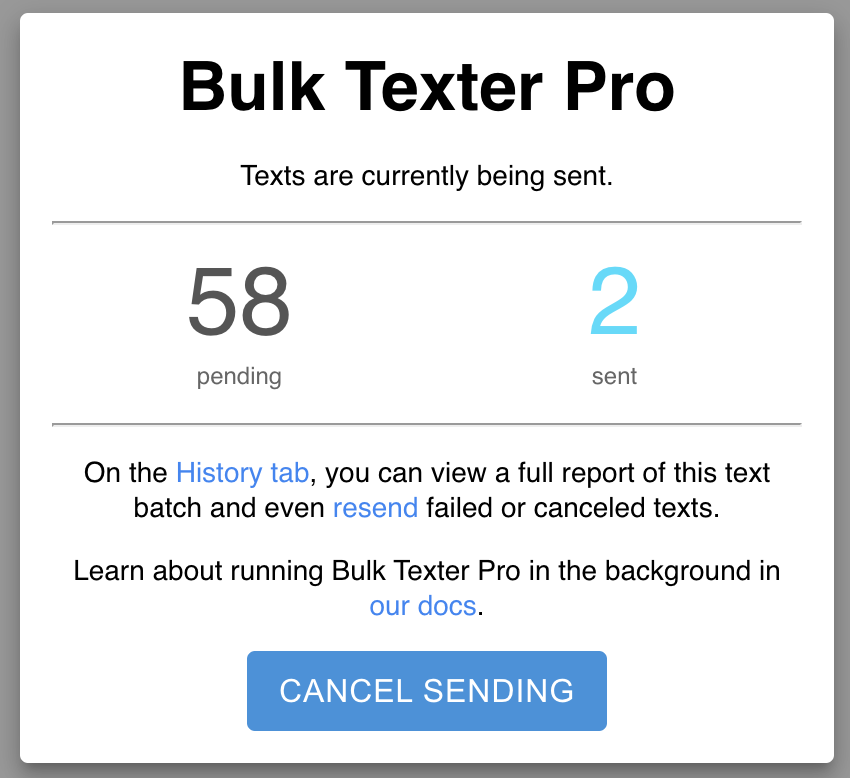
Tips
- Texts may be rate limited by Zoom.