How to Send Bulk Texts with Google Voice
Overview
Bulk Texter Pro works by performing clicks and other actions on the Google Voice webpage on your behalf. You'll need to have an active Google Voice account, and Bulk Texter Pro can only send texts while your computer is turned on and unlocked.
Prerequisites
To use Bulk Texter Pro with Google Voice, you must meet the following criteria:
- Have an active Google Voice account that is able to send texts.
- Have an active Bulk Texter Pro subscription, and have it installed in one of our supported browsers.
- Your Bulk Texter Pro subscription email address must match your Google account email address.
Bulk Texter Pro Google Voice Demo
Setup
Step 1: Google Voice Setup
If you don't have a Google Voice account yet, you'll need to sign up for one – it's free! You can follow Google's own setup guide for Google Voice here: Google Voice Setup Guide.
Step 2: Send Texts
Now that your Google Voice account is set up, you can start using Bulk Texter Pro!
See our guides on using the Form Entry and CSV Upload tabs for a complete rundown on how to use Bulk Texter Pro.
To send texts with Google Voice, just make sure that you've selected "Google Voice" in the Texting Platform drop down in the Settings for Sending pane.
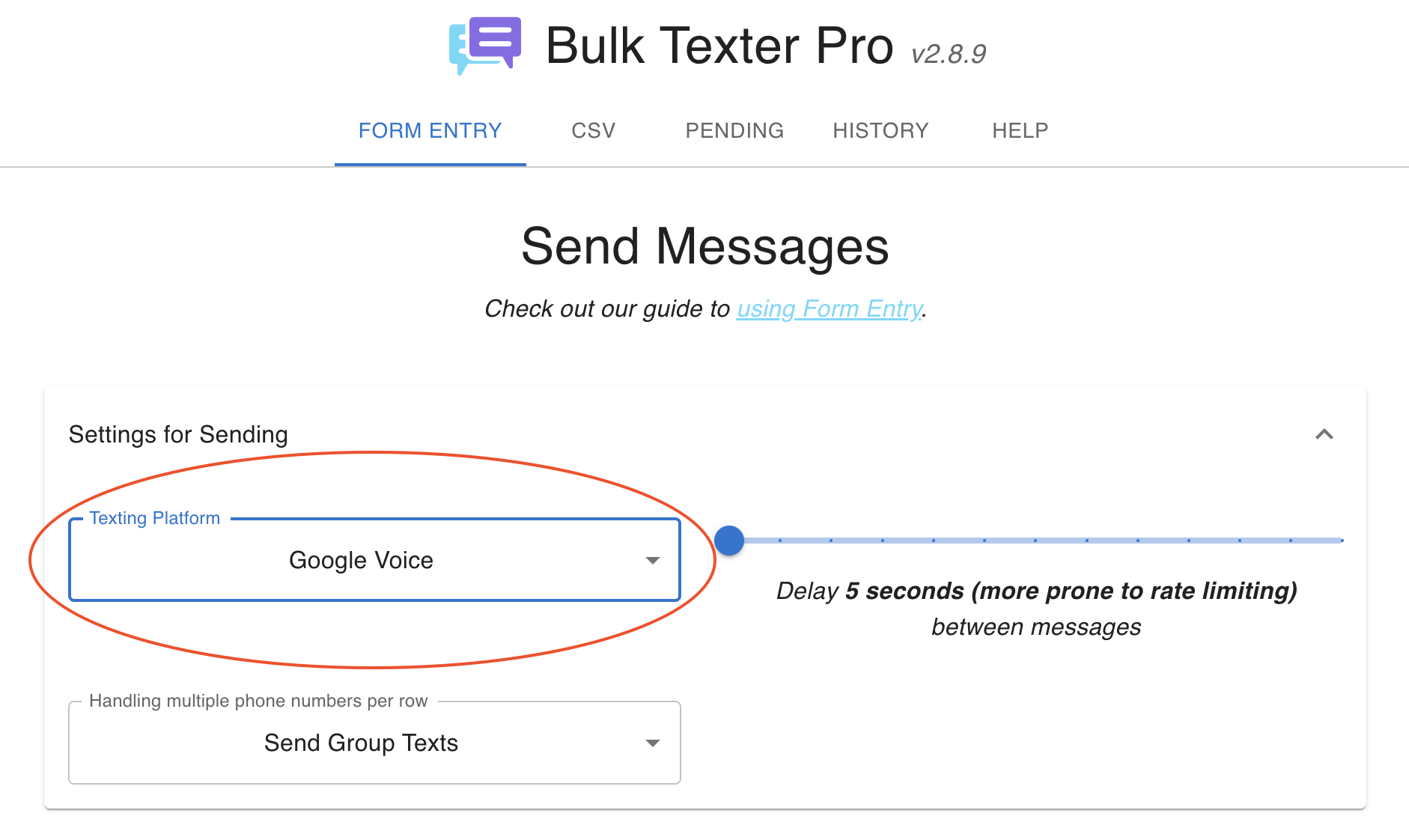
While Bulk Texter Pro is sending texts, it will show its progress live in a popup on your Google Voice tab:
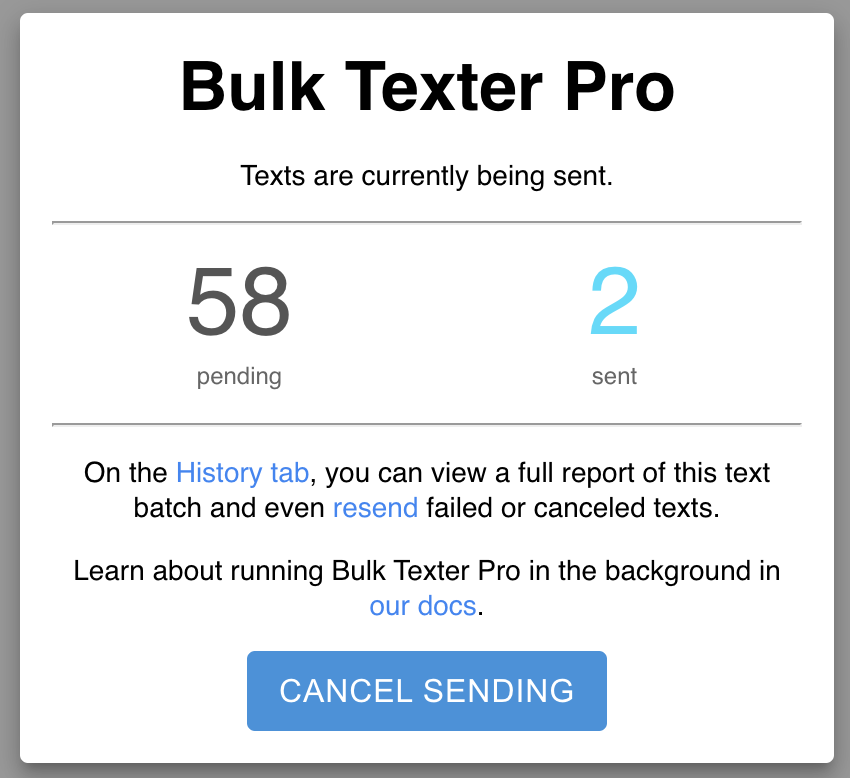
Tips
- Supports sending photos via either local file upload or Google Photos.
- Texts may be rate limited by Google / Google Voice.