Installing Bulk Texter Pro
How to download it
The best way to install Bulk Texter Pro is via one of the officially supported web stores - the Chrome web store, Firefox add-on store, or the Microsoft Edge add-ons store.
You can also find the official links on the Downloads tab.
Registration
Now that you've installed Bulk Texter Pro, you'll need to register in order to start using it.
If you've never registered before, you can start a free 7 day trial by opening the user profile menu at the top right, and clicking "Register".
You can also click "Register" to log in to your existing account if you've registered previously.
If you're using Bulk Texter Pro with Google Voice, make sure that the email address you sign up with exactly matches the email address associated with your Google Voice account. Bulk Texter Pro will only work with accounts that are registered and paid for.
Setting up your computer for reliable background usage
Bulk Texter Pro will generally work great in the background, even while minimized. However, your computer must remain on and awake for it to work.
To be certain that scheduled messages are sent on time, and that the autoresponder runs reliably, ensure the following criteria are met:
- Make sure your computer is configured to remain turned on and awake. For specific steps, see the guide below that is specific to the type of computer you have.
- Bulk Texter Pro is installed in a browser that is open and running.
Generally, Bulk Texter Pro will still be able to send texts even if you turn your display brightness all the way down, turn off your desktop monitor, lock your screen, or put your computer in screen saver mode, as long as the above criteria is met.
Please note that for security reasons, we recommend that you do not leave your computer unlocked while unattended.
- Windows
- Chromebooks
- Macs
To have your Windows computer stay awake when you aren’t using it:
- Open the Windows start menu.
- Select Settings.
- Select System in the left sidebar, then Power.
- Select Screen, sleep, & hibernate timeouts.
- In the "Plugged In" section, next to "Make my device sleep after" and "Make my device hibernate after", select Never.
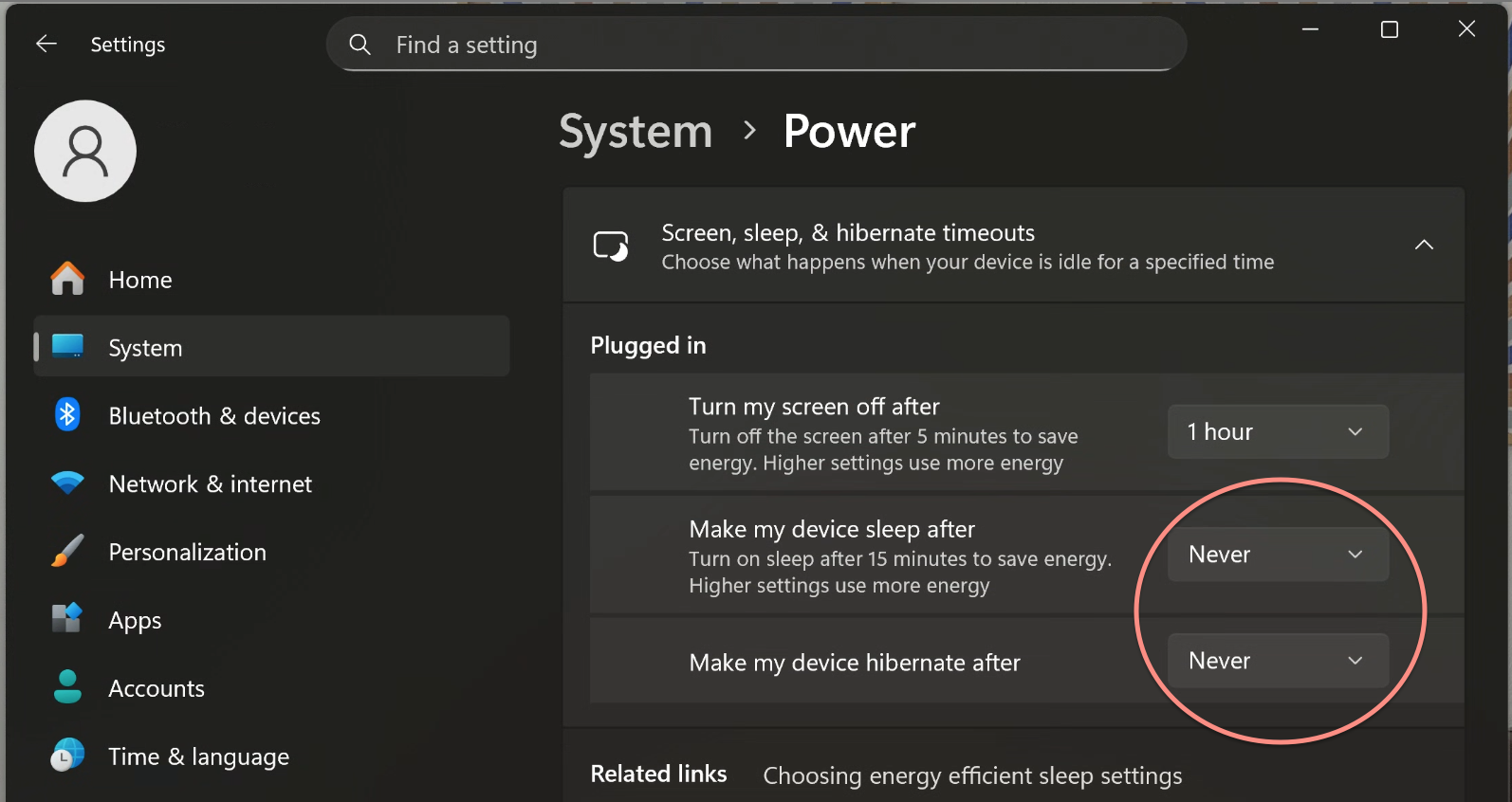
After following these steps, as long as your PC is plugged in and left open, Bulk Texter Pro will continue to work in the background, even when your PC is locked and the screen is off.
To have your Chromebook stay awake when you aren’t using it:
- At the bottom right, select the time.
- Select Settings.
- On the left, select System preferences => Power.
- Next to "While inactive and plugged in", select Turn off display.
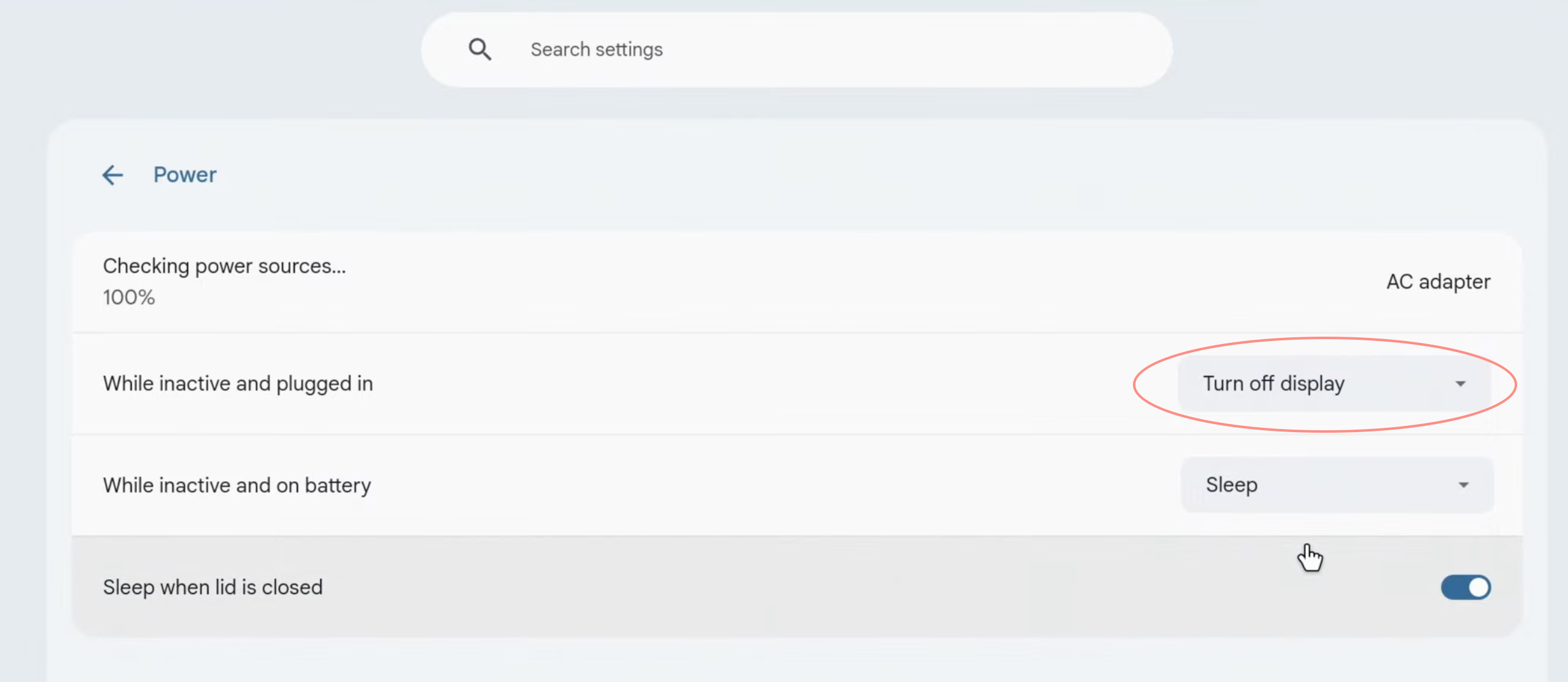
After following these steps, as long as your Chromebook is plugged in and left open, Bulk Texter Pro will continue to work in the background, even when your Chromebook is locked and the screen is off.
To keep your Chromebook awake when the lid is closed:
- At the bottom right, select the time.
- Select Settings.
- On the left, select System preferences => Power.
- Turn off Sleep when lid is closed.
To have your Mac stay awake when you aren’t using it:
- Click the Apple menu in the top-left corner of your screen.
- Select System Settings.
- Select Battery.
- Click Options at the bottom.
- Turn on "Prevent automatic sleeping on power adapter when the display is off."
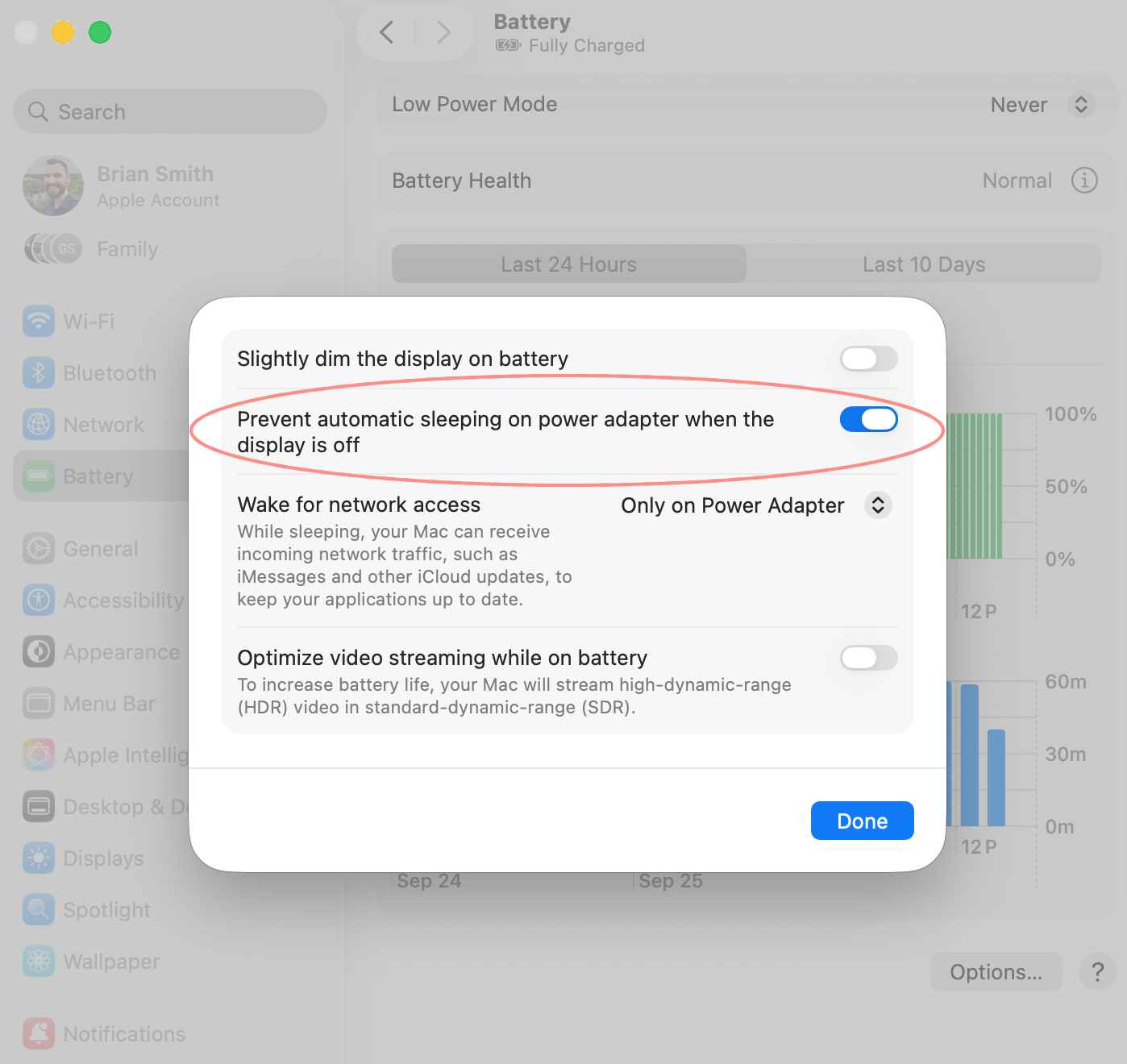
After following these steps, as long as your Mac is plugged in and left open (if it's a laptop), Bulk Texter Pro will continue to work in the background, even when your Mac is locked and the screen is off.
To keep your Mac awake when the lid is closed:
- Follow the above steps first.
- Open the Terminal app.
- Run the following command, and enter your laptop password:
sudo pmset -a disablesleep 1
Additional options
If the above settings aren't available to you for any reason, consider these additional options:
- Leave music playing quietly on your laptop. As long as music is playing, your laptop will still automatically lock as expected, but should not fall asleep.
- Consider using third party tools or websites to keep your computer awake. If the tool you use prevents your computer from automatically locking, please ensure you lock it manually any time you're leaving it unattended.